Q. How do I amend my details in Lookup?
CamCORS searches lookup for your email address. If your email address is not visible to the University then CamCORS will not be able to import it.
Please follow these steps to make an email address visible to the University:
1 Go to https://www.lookup.cam.ac.uk/
2 Click the “Your page” link near the top right corner.
3 Click the “Edit” button.
4 Scroll down the page to the Email address row
5 Make sure an email address is specified and Visibility is set to “University”.
6 Scroll down to the bottom of the page
7 Click the “Save >” button
If you have any problems making your email visible to other University members, then please seek help from the UIS Helpdesk (https://help.uis.cam.ac.uk/).
Q. What emails does a Supervisor get sent?
Email notifications will be sent to you overnight when the following events occur:
- Supervision Reports have been Created on your behalf
- Claims you Submitted have been Refused
- Claims you Submitted have been Returned
Q. What emails does a DoS get sent?
Email notifications will be sent to you overnight when the following events occur:
- Supervision Reports have Submitted
- Supervision Reports with Academic Concern flagged have been Submitted
- Reports have been Submitted by untrained Supervisors
- Claims you Submitted have been Refused
- Claims you Submitted have been Returned
Q. Who is sent notifications from CamCORS?
Email notifications are only sent to Students, Supervisors, Directors of Studies, Tutorial Officers and Senior Tutors.
Q. How do I stop getting email notifications?
If you are a DoS, Senior Tutor or Tutorial Officer you can go to Settings > Email Notifications to update your preferences.
Q. How do I turn email notifications back on?
If you are a DoS, Senior Tutor or Tutorial Officer you can go to Settings > Email Notifications to update your preferences.
Q. How do I send emails from CamCORS?
You can send emails to people related to a set of Reports from the Report Search page.
For example, you could email all the Supervisors who haven’t yet Submitted their Reports if you are a DoS, or all your Students taking MAT0 if you are a Supervisor.
Clicking on ‘Email’ will open a dialog which allows you to select the recipients of the email, enter the subject and compose a message.
Clicking on ‘Preview’ shows you who the recipients of the email will be and a preview of its contents. The recipients are based on the selected records in the search results.
The recipients are always BCC’d and the sender is always sent a copy.
Click on ‘Send emails’ to send the email.
Q. How do I email reminders to Supervisors to submit reports?
- Go to Report Search
- Filter on draft reports for this term
- Email supervisors to submit
Q. How do I email reminders to Directors of Studies to approve reports?
- Go to Report Search
- Filter on all submitted reports
- Email dos to approve